How to use your Google Sheets Job Tracker

Google Sheets is a great free tool that allows you to create and store spreadsheets, then access them from anywhere.
It's basically a great alternative to Microsoft Excel.
We have created the job tracker spreadsheet in Google Sheets, so all you need to do is download it and save your own copy online.
Here's how it's done.
- Firstly you will need to open a free One Google Account - it's free and simple to do.
- Once you've downloaded our spreadsheet, click on File > Make a copy - to save a copy of the spreadsheet in your One Google Account like below.
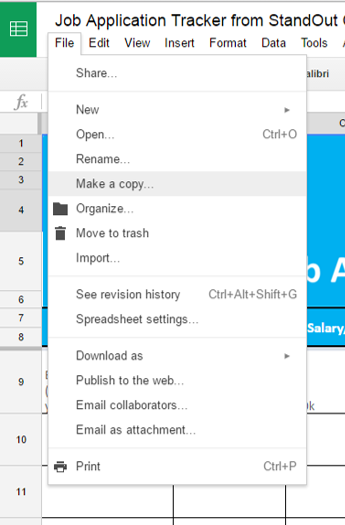
Saving and accessing your Google Sheets Tracker
- Google sheets will automatically save your job tracker every time you make a change to it.
- To access your Job Tracker, log in to your One Google Account
- Click the apps icon in the top right corner, which will produce the drop down menu below where you need to click More.

- Once you've clicked More to reveal more options, click on Docs

- You will then be taken to your Google Docs page, where you need to click on the Docs menu button at the top left of your screen and then click Sheetsfrom the drop down menu.

- This will then bring you to your Google Sheets page where your job tracker will be stored.

- Now you can start tracking your job application progress from anywhere with internet access.
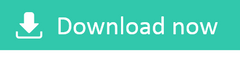
No comments:
Post a Comment